Before installing the software pack make sure that the DNS entries match the setup for your network. If you are using the Host Only setting then there is no need to make additional settings. In my case I setup the type of Network to Bridged Only and assigned it a different static IP address.
The IP that the VM comes with is 192.168.150.1.
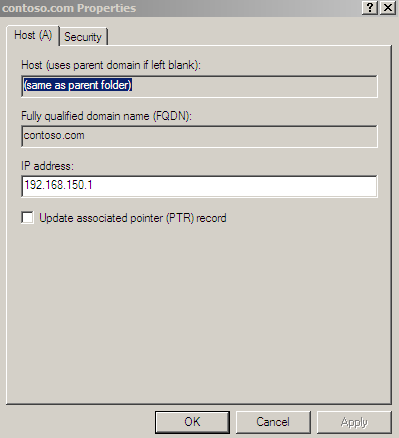
The forward and reverse lookup entries will need to be updated.
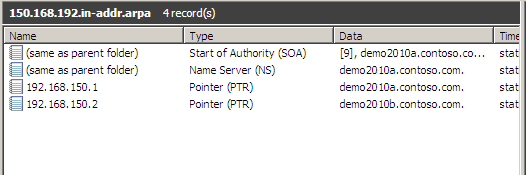
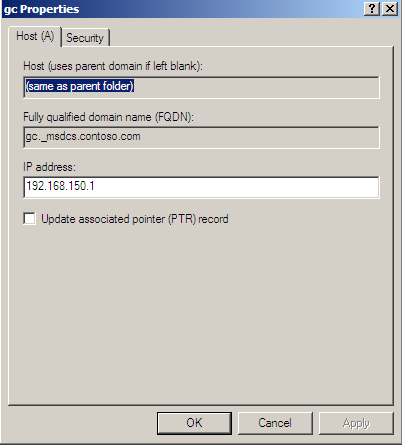
Mount the software package image and double clik on the Run command in the AutoPlay window.
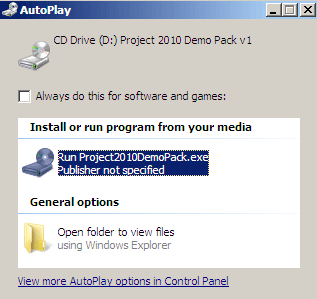
In the Welcome Screen click the install button.
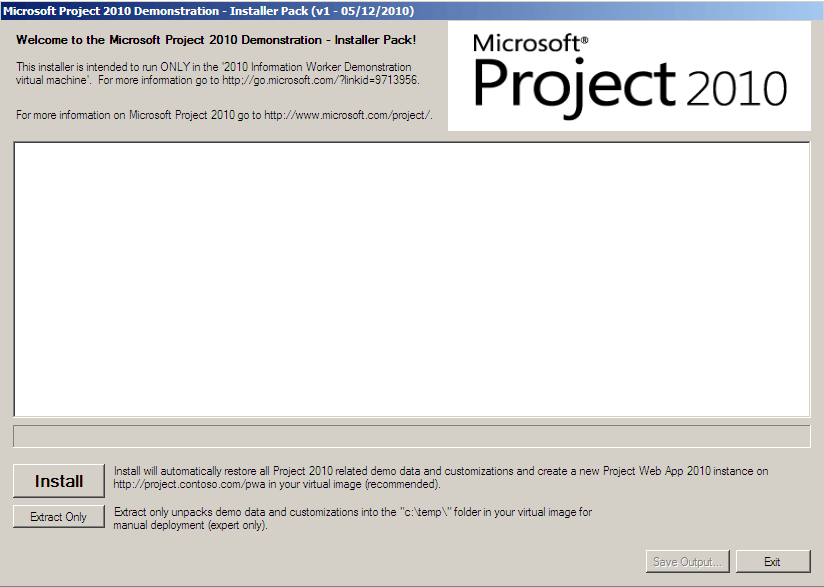
The installer will first extract the installation files.
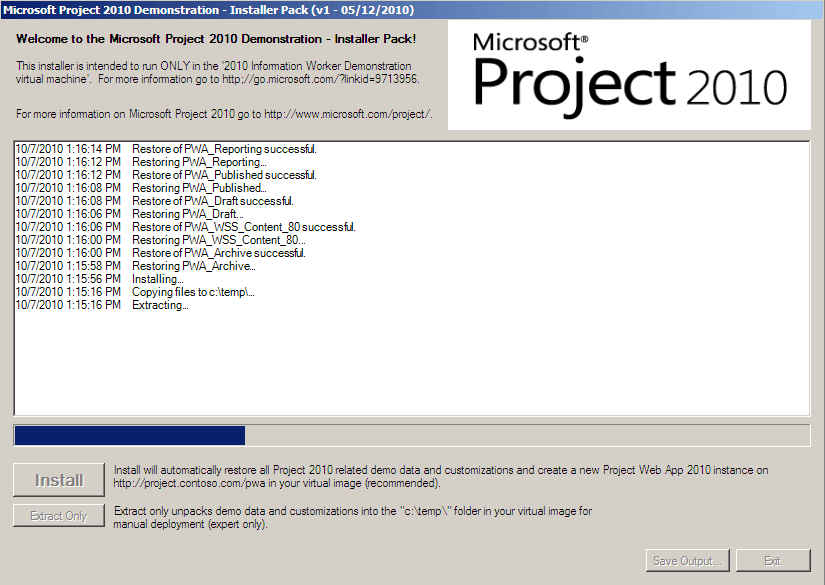
In my case I had not updated the DNS entries for the VM and therefore it could not connect to the newly created PWA.
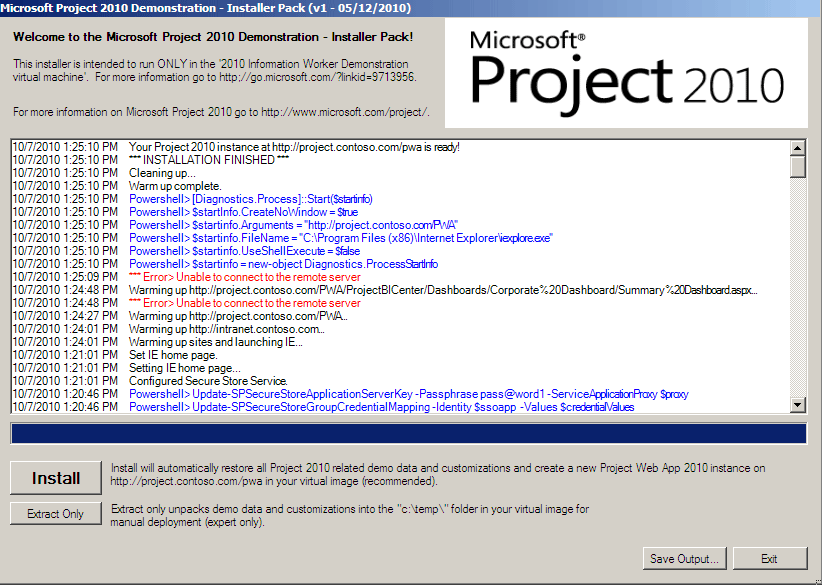
I then updated the DNS gc entries.
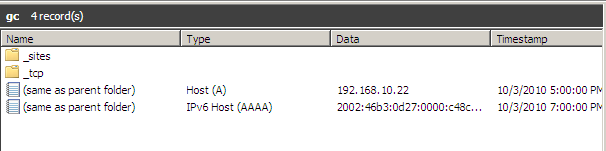
I updated the forward and reverse lookup zone entires.

I ran the installation wizard once again and with the correct DNS entries the installation did not generate any errors.
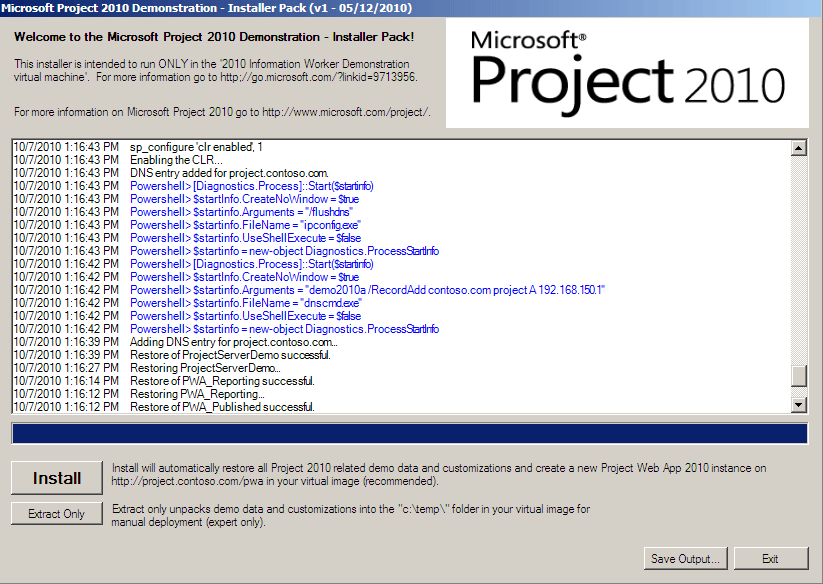
After the installation is complete point your browser to project.contoso.com/PWA and the PWA 2010 will display.
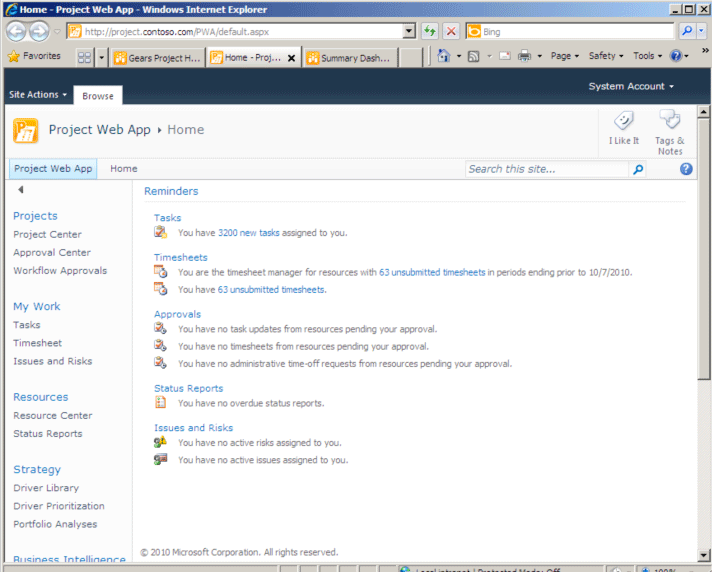
For additional
SharePoint or Project Server
related articles please visit my website at:
No comments:
Post a Comment